Google TV has revolutionized the smart television landscape, offering a slick, content-forward interface that aggregates movies and shows from all your favorite streaming services into one convenient hub. Whether you’re using a Chromecast with Google TV, the budget-friendly On 4K Pro Streaming Box, or a high-end Sony television, the experience is designed to be intuitive and engaging. However, the default settings that come straight out of the box are not always optimized for every user.
Beneath the surface of vibrant recommendations and seamless integration lie several settings that impact your privacy, clutter your screen, and dictate your overall user experience. By making a few simple adjustments, you can reclaim your data, reduce digital noise, and transform your Google TV from a recommendation engine into a streamlined, personalized entertainment center.
This guide will walk you through five essential settings that every Google TV user should consider changing. From bolstering your privacy to a final, game-changing tweak that will completely redefine your home screen, these tips will help you unlock the true potential of your device.
1. Boost Your Privacy: Take Control of Location Data
In an age of constant connectivity, data privacy is more crucial than ever. One of the less obvious settings on your Google TV involves the collection of your location data, a feature that makes perfect sense on a smartphone but feels unnecessary for a device that rarely leaves your living room.
Why You Should Care About Wi-Fi Location Tracking
By default, Google TV uses your Wi-Fi network to estimate your physical location. According to Google, this data is collected periodically “in an anonymous way” to help improve location-based services and accuracy. While the intent may be benign, many users are uncomfortable with any form of location tracking on a stationary device. Disabling this feature provides an instant privacy boost without any noticeable impact on your device’s core functionality.
How to Disable Location Tracking
Reclaiming this piece of your digital privacy is simple. Follow these steps:
- Navigate to the Settings menu by selecting the gear icon in the top-right corner of the home screen.
- Select Privacy.
- Go into the Location menu.
- Select Location status and toggle the setting to Off.

By turning this off, you prevent your device from using Wi-Fi to triangulate and report its position, giving you greater peace of mind.
2. Say Goodbye to Creepy Ads: Delete Your Advertising ID
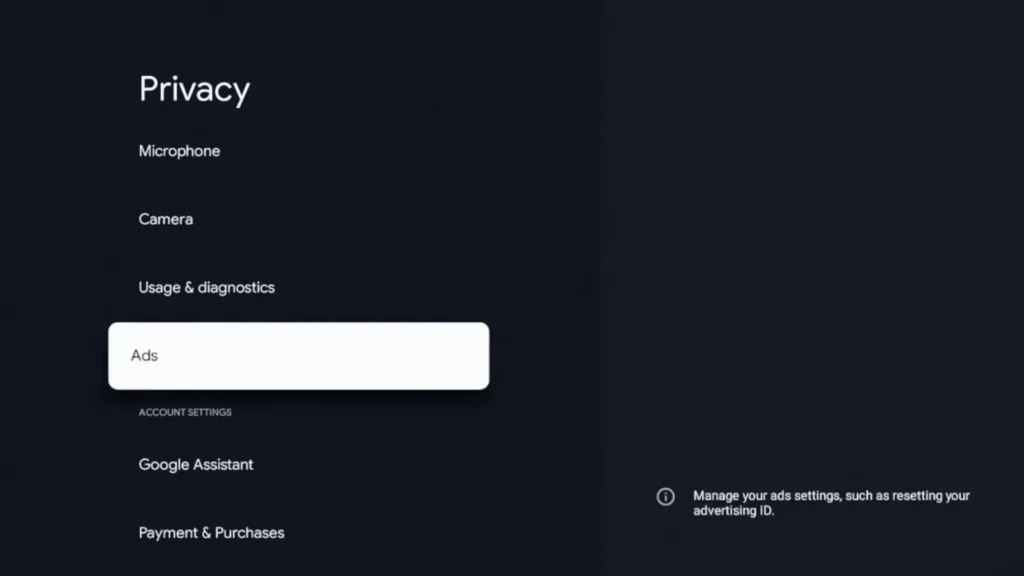
Have you ever searched for a product on your phone, only to see ads for that exact item pop up on your TV moments later? This is the work of your Advertising ID, a unique identifier that allows marketers to track your activity across apps and devices to serve you hyper-targeted advertisements. While some may find this useful, many consider it an invasive annoyance.
What is an Advertising ID?
Think of the Advertising ID as a digital name tag that follows you around the internet. Developers and advertising networks use it to build a profile of your interests, viewing habits, and even your search history. This profile is then used to push personalized ads that they believe you’re more likely to click on. Fortunately, Google gives you the power to break this chain.
How to Stop Personalized Ad Tracking
Instead of just resetting the ID (which simply starts the tracking process over), you can delete it entirely to significantly reduce personalized ad tracking.
- Go to Settings > Privacy.
- Scroll down and select Ads.
- Choose the option to Delete advertising ID and confirm your choice.
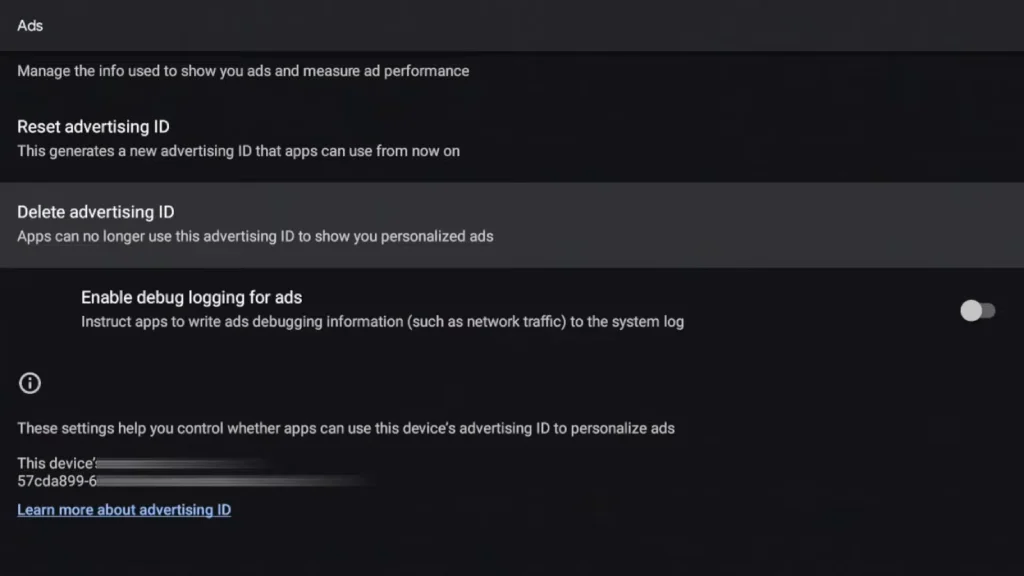
Once deleted, apps can no longer use this identifier to show you personalized ads, resulting in a cleaner and less intrusive viewing experience.
3. Streamline Your Sideloading: Tame Google Play Protect
For power users who enjoy installing third-party applications (a process known as sideloading), Google Play Protect can be more of a nuisance than a help. This built-in security feature is designed to scan for harmful apps, but it often flags any application not downloaded directly from the Google Play Store.
Understanding Play Protect’s Role
Play Protect is Google’s security blanket for the Android ecosystem. While it provides a valuable layer of protection against malware, its constant scanning can lead to frequent, and often unnecessary, warnings about your sideloaded apps. If you are confident in the sources of your third-party apps, these pop-ups can become a recurring interruption.
How to Adjust Play Protect Settings
If you’re an experienced user and want to avoid these notifications, you can disable this specific scanning function.
- Navigate to Settings > Privacy.
- Scroll down to the “App Settings” section and select Security.
- Toggle off the Scan apps with Play Protect option.
This will stop the system from flagging your third-party apps, allowing you to manage your device without unnecessary interference. Note: Only disable this if you trust the sources of your installed applications.
4. Declutter Your Interface: Customize Home Screen Recommendations
The main appeal of Google TV is its aggregated content, but this can also be its biggest weakness. The home screen is often flooded with recommendations from dozens of streaming services, many of which you may not subscribe to. This creates visual clutter and forces you to scroll endlessly past irrelevant content.
Why Your Home Screen Feels So Crowded
By default, Google TV tries to show you everything from everywhere. This means content from services like Apple TV, BET+, or Brown Sugar might appear on your home screen even if you’ve never used them. You can easily clean this up by telling Google which services you actually use.
How to Tame the Recommendations
Fine-tuning your home screen to reflect your actual subscriptions will make it significantly more useful and pleasant to navigate.
- From the For your tab on your home screen, scroll all the way to the bottom.
- Select the Manage services button.
- You will see a list of all available streaming services. Simply toggle off the ones you do not use.
After making your selections, go back to the home screen. It will refresh with a much cleaner layout, featuring recommendations only from the services you care about. This small change makes finding what to watch faster and far less overwhelming.
5. The Ultimate Game-Changer: Activate Apps Only Mode
This final setting is the most transformative of all. If you find the content-heavy, recommendation-driven interface of Google TV to be distracting and prefer a more straightforward, minimalist experience, then Apps Only Mode is for you. As the name suggests, this mode strips away all of Google’s recommendations and turns your home screen into a clean, simple grid of your installed applications.
From Content Hub to Clean Launcher
Activating Apps Only Mode is like converting your Google TV into a classic Android TV launcher. It removes the “For you,” “Live,” “Movies,” and “Shows” tabs, along with all the curated content rows. What’s left is a fast, responsive, and clutter-free interface that puts your apps front and center. This is perfect for users who already know what they want to watch and don’t need an algorithm to guide their choices. The experience becomes much closer to that of an Apple TV, prized for its simplicity.
How to Enable Apps Only Mode
Unlocking this minimalist interface takes just a few clicks.
- Go to Settings > Accounts & sign-in.
- Select your Google profile.
- Scroll down and select App’s only mode.
- Confirm your choice to Turn on the mode.
Your home screen will immediately refresh to a sleek, app-focused layout. All your installed applications, including sideloaded ones, will be readily accessible without any of the promotional fluff. This not only declutters the view but can also make the device feel snappier.
Conclusion: Your TV, Your Rules
Your Google TV device is a powerful and versatile piece of technology, but its default settings are designed to serve a broad audience. By investing just a few minutes in the settings menu, you can tailor the experience to your exact preferences. These five adjustments empower you to enhance your privacy, eliminate advertising annoyances, and design an interface that works for you—whether you prefer a rich tapestry of recommendations or a clean, minimalist app launcher. Take control of your device and create a streaming environment that is truly your own.




