If you’ve recently bought a Samsung TV, you probably know it’s packed with features. But with so many options, it can be tough to figure out what everything does. These essential Samsung TV tips will help you understand your television’s full capabilities, improve its performance, and discover some cool tricks you probably didn’t know existed.
Getting Started: Essential First Steps for Your Samsung TV
Before you dive into watching movies, taking a few minutes to set up your TV correctly can make a huge difference in your long-term experience.
Tip 1: Set Up Your TV the Easy Way
When you first turn on your new Samsung TV, you’ll be asked how you want to set it up: with your remote or with your smartphone. While using the remote works, it can be a slow process.
A much quicker and easier method is to use your smartphone. By downloading the Samsung SmartThings app, you can streamline the entire process. Your phone might automatically detect the new TV, or you can simply scan the QR code that appears on the screen. The app will then guide you through connecting to your Wi-Fi and signing into your Samsung account, saving you the hassle of typing long passwords with a remote.
Tip 2: Navigate and Organize Your Apps
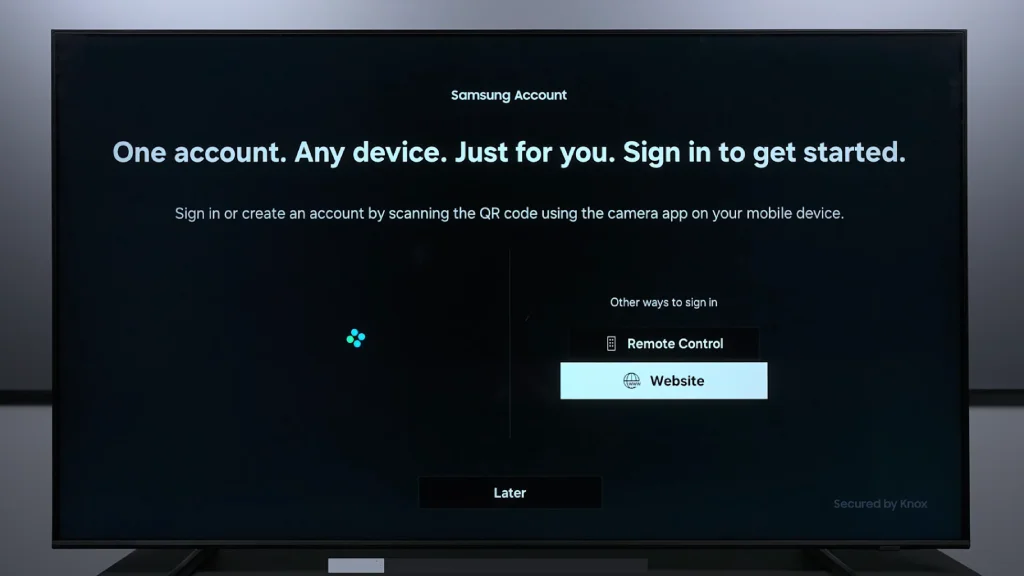
To download apps on your Samsung TV, you’ll need to be logged into a Samsung account. Once you’re signed in, you can find all available applications under the “Apps” tab on your home screen. Unlike older models, there isn’t a separate app store; everything is integrated into this one area.
Installing an app is simple. Just find the one you want, select it, and choose “Install.” After it’s installed, you can add it directly to your home screen for easy access.
Here are a few ways to manage your apps:
- Move Apps: Press and hold the center button on your remote over an app icon. You can then move it to a different position in the list.
- Remove Apps: To get rid of an app you don’t use, press and hold the center button and select “Remove.”
- Edit Your List: At the end of the app list, there’s an edit icon. This allows you to quickly rearrange or remove multiple apps at once.
This level of customization helps you create a home screen that’s perfectly tailored to your viewing habits.
Optimizing Your Audio and Video Experience
Getting the best picture and sound is why you bought a new TV. These Samsung TV settings will help you fine-tune your audio and video for a more immersive experience.
Tip 3: Automatically Start with Your Favorite Device
Do you primarily use an Apple TV, Roku, or game console instead of the built-in smart hub? It can be annoying when the TV always starts up on the Samsung home screen. You can change this so it automatically goes to your last used input.
Go to Settings > General & Privacy > Start Screen Option. From there, turn off the setting called “Start with Smart Hub Home.” This simple change ensures that when you power on your TV, it will immediately display the content from your preferred device.
Tip 4: Calibrate Your Screen Like a Pro with Your Phone
For those who want the most accurate picture possible without hiring a professional, some Samsung TVs offer a feature called Smart Calibration. This uses your smartphone’s camera to analyze the screen and adjust the picture settings automatically.
To access this, go to Settings > Picture > Expert Settings and scroll down to Smart Calibration. Your TV will display a QR code to connect with the SmartThings app on your phone. Once connected, you’ll be instructed to hold your phone’s rear camera close to the screen. The TV will then display a series of color patterns while your phone measures the output and fine-tunes the white balance. It’s a quick way to achieve a more accurate and professional-looking picture.
Tip 5: Unlock Dolby Atmos for Immersive Sound
While Samsung TVs don’t support Dolby Vision for video, they are compatible with Dolby Atmos for audio. If you have a Dolby Atmos-capable soundbar, you can get incredible, immersive sound.
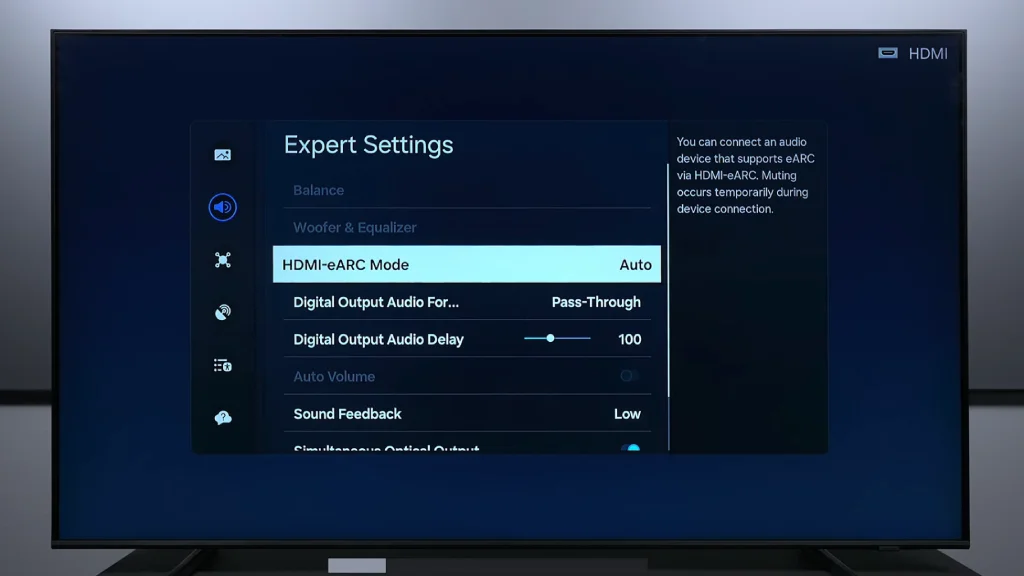
To make this work, you need to connect your soundbar to the TV’s HDMI eARC port. Then, navigate to the sound settings to enable passthrough.
- Go to Settings > Sound > Expert Settings.
- Set HDMI-eARC Mode to Auto.
- Set Digital Output Audio Format to Pass-Through.
This tells the TV to send the original audio signal directly to your soundbar without processing it, allowing your soundbar to decode the Dolby Atmos track.
Mastering Smart Features and Controls
Your Samsung TV is more than just a screen; it’s a smart device. Learning how to use its remote and voice features effectively will make your experience much more enjoyable.
Tip 6: Get the Most Out of Your Remote Control
The newer Samsung remotes are minimalist, but they hide some useful functions. For instance, the volume button is a rocker—push it up or down to adjust the volume and press it in to mute the audio. The channel button works the same way.
If you’re ever unsure what a button does, there’s a built-in guide. Go to Settings > Support > Remote Control Guide for a complete overview of all its functions. Also, since these remotes are solar-powered, you can check the battery level in Settings > General & Privacy > Power and Energy Saving.
Tip 7: Choose the Right Voice Assistant for You
Samsung gives you a choice between its own Bixby voice assistant and Amazon Alexa. Bixby is great if you have other Samsung devices in your home, but many people prefer Alexa for its wide range of skills and compatibility with other smart home products.
You can select your preferred assistant during the initial setup or change it later in Settings > General & Privacy > Voice. Setting up Alexa involves linking your Amazon account by scanning a QR code or visiting a website. Once it’s active, you can press the microphone button on your remote to ask Alexa to find movies, check the weather, or even tell you a joke.
Maintenance and Hidden Gems You Need to Know
Finally, here are a couple of powerful Samsung TV tips for keeping your TV in top shape and for sharing your viewing experience in a unique way.
Tip 8: Keep Your TV Running Smoothly with Updates and Resets
It’s a good idea to periodically check for software updates, even if you have auto-updates enabled. Manufacturers release updates to fix bugs, improve performance, and sometimes even add new features. You can find this option in Settings > Support > Software Update.
If you’re having persistent issues that an update doesn’t fix, or if you plan to sell your TV, performing a factory reset is a good idea. This will erase all your personal data and restore the TV to its original settings. You can do this by going to Settings > General & Privacy > Factory data reset. You’ll need to enter your PIN, which is 0000 by default.
Tip 9: A Secret for Shared Listening
One of the coolest and least-known features on many Samsung TVs is Multi-output Audio. This allows you to connect up to two pairs of Bluetooth headphones and listen to them at the same time as the TV’s main speakers.
This is perfect for a family member who is hard of hearing or for two people who want to watch a movie late at night without disturbing others. You can find this amazing feature in Settings > General & Privacy > Accessibility > Multi-output Audio. Simply turn it on, and the TV will scan for and allow you to connect two separate Bluetooth devices.
Conclusion: Take Control of Your Samsung TV
Your Samsung TV is a powerful entertainment hub with a lot more to offer than what you see on the surface. By exploring these settings and features, you can customize your television to perfectly suit your needs. From simplifying your setup to calibrating your picture and connecting multiple headphones, these tips help you get the most value and enjoyment out of your investment.
Now that you know these tricks, go ahead and try them out. You might be surprised at how much better your TV can be.




